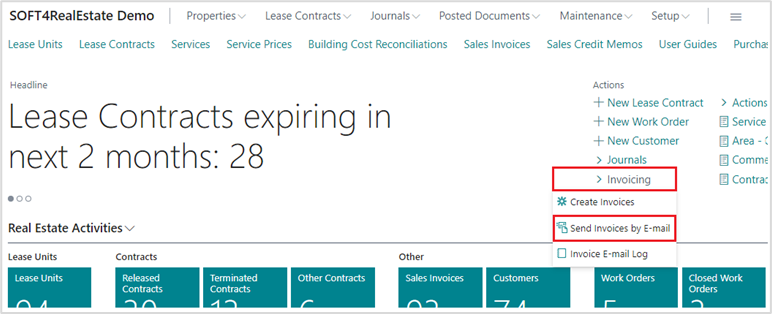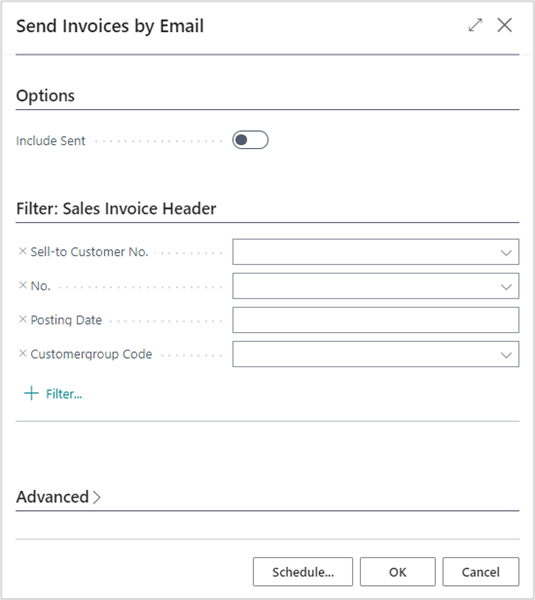- Print
- DarkLight
- PDF
19 How to send Batch Invoice
To save time and to avoid manual work, functionality of ‘Sending Invoices by E-mail’ in batch would be recommended. Using this action E-mails would be send directly to the contacts that were specified in the field ‘E-mail Invoice’ (on the Customer or Lease Contract card).
Set needed information on the Real Estate Setup:
• Choose S4RE Invoice E-mail Text Code from the list or create a new one.
• Enter Invoice Subject Text.
• Choose Generic Email Body Template from the list or create a new one.
• Enable User Email Accounts.

To send invoices open Sending Invoices by E-mail by search or from Role center.
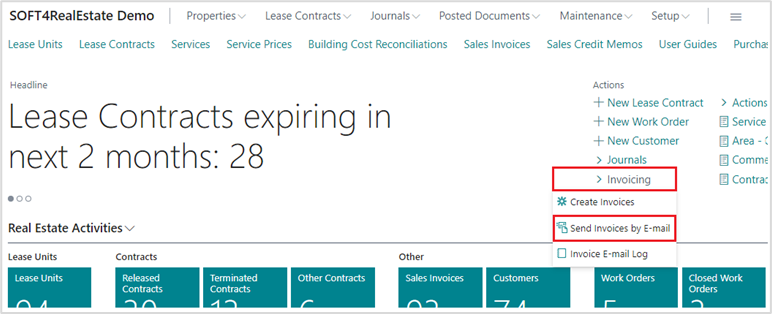
Specify filters if needed and click OK:
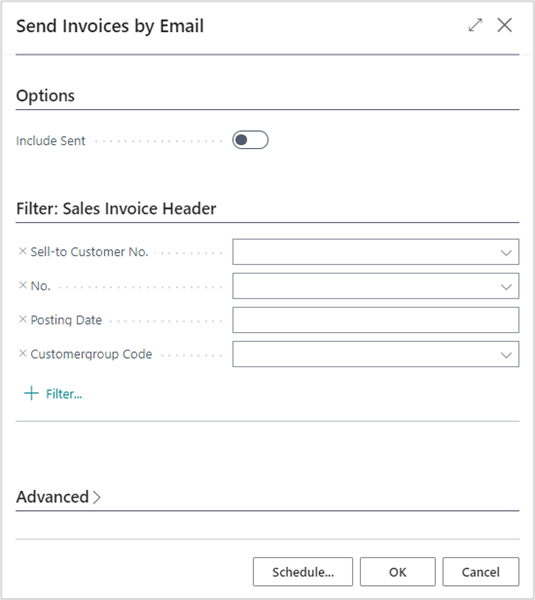
Posted Sales Invoices are being sent only once. Even though the filter values would be the same, Sales Invoice wouldn’t be sent repeatedly.
- In case there would be a need to repeat one or multiple Sales Invoices, set the filters and mark the field** Include Sent** before the sending was confirmed.

- Each Email Account has logs. You can check them by selecting Email Account and clicking ‘Navigate’, then ‘Sent Emails’. There You can open each email message, check attachments, resend it or edit before sending.
More information regarding Email Account creation can be found here: Set up email in Business Central.