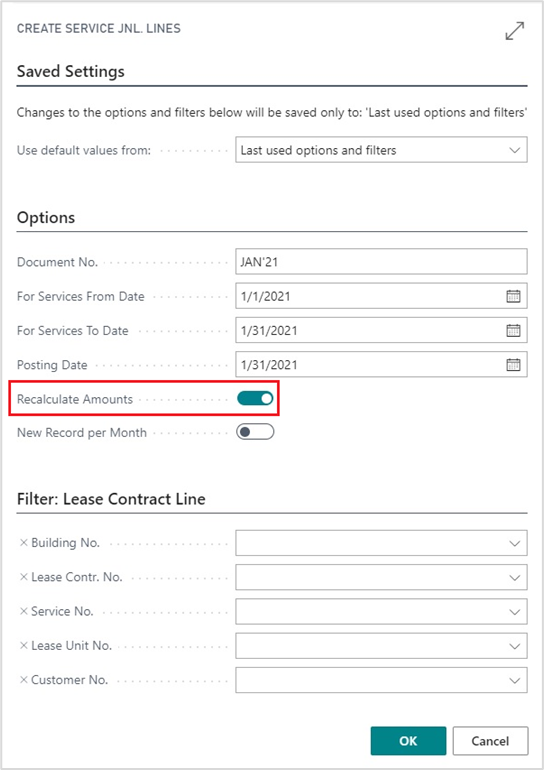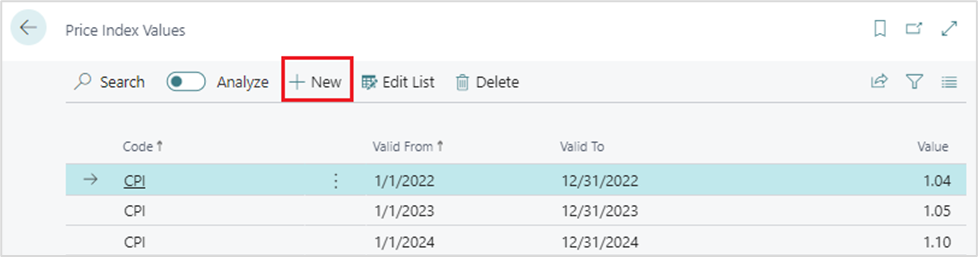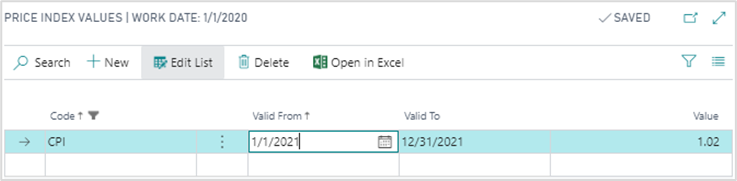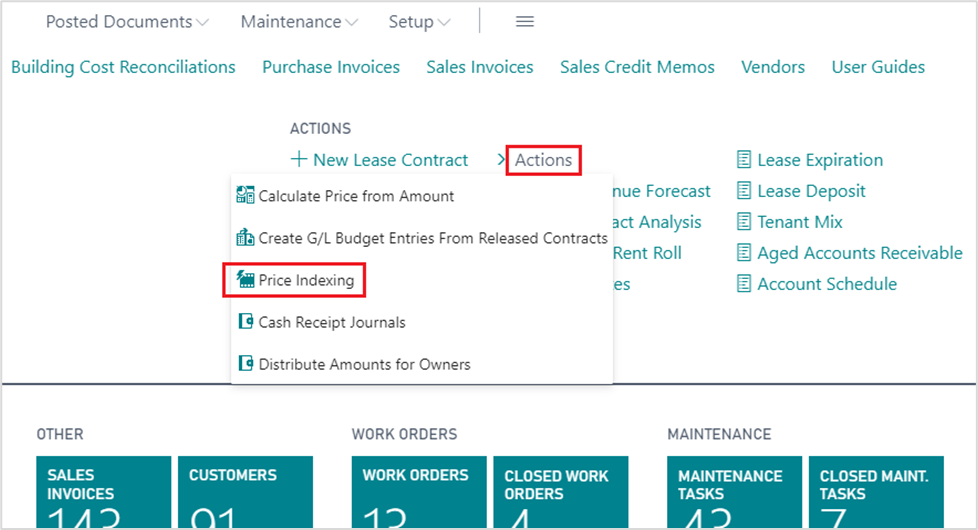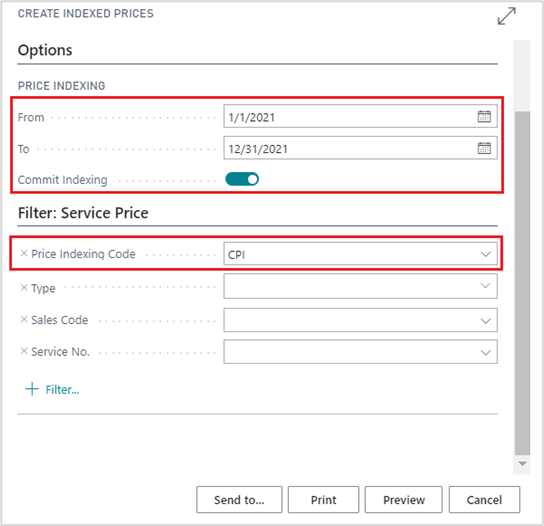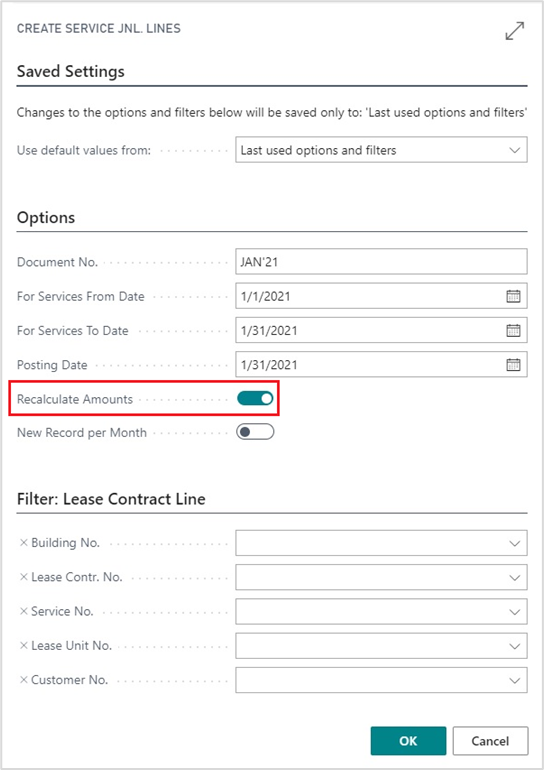- Print
- DarkLight
- PDF
21 How to set Index Value and apply Price Indexing
Let’s say the Index Value in our case is 2 % (Consumer Price Index – CPI) and is valid from 1/1/2021 to 12/31/2021.
The initial price should be created as usual with original starting and ending dates; specify Indexing rules:
- Set** Index Price**.
- Specify Price Indexing Code from the list. If the price index is not there, it is possible to create new ones.
- Define Indexing Starting and Ending dates. These dates should cover the whole period: from the first indexing until the end of the contract.
- Field Indexing Calc. Starting Date specifies next indexing date.

To set Price Index Value open Price Indexing Codes by search or from menu.
Click New.
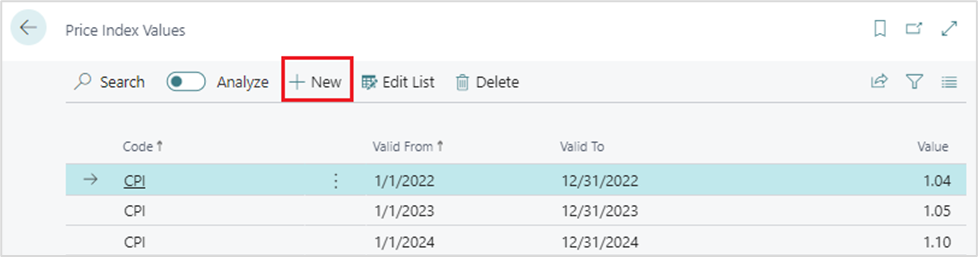
Enter Index Value.
Set the dates Valid from and Valid to. These dates define the period when the Index Value is applicable.
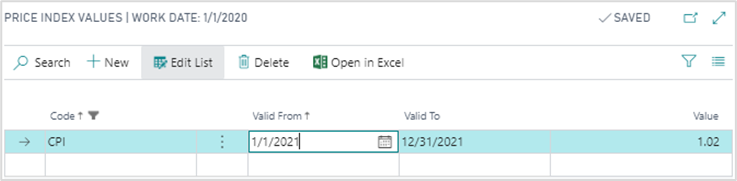
- To apply Price Indexing:
Open Actions from the Role center.
Click Price Indexing.
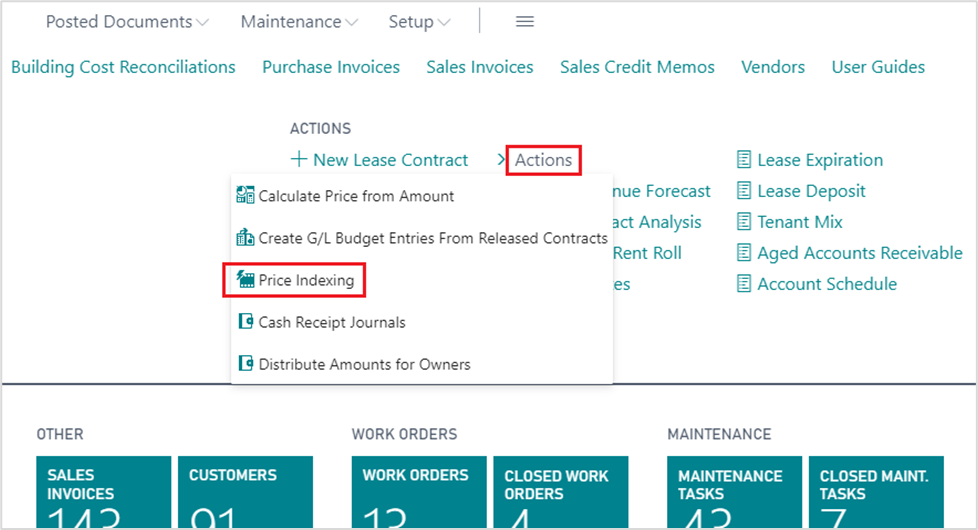
Specify date from 01/01/2021 to 12/31/2021.
Set Commit Indexing, if Indexing has to be committed; if only a preview is required – leave this field inactive.
Filter Service Price by specifying CPI as Price Indexing Code. This will run Price Indexing only for prices that have CPI as Price Indexing Code.
Click Preview.
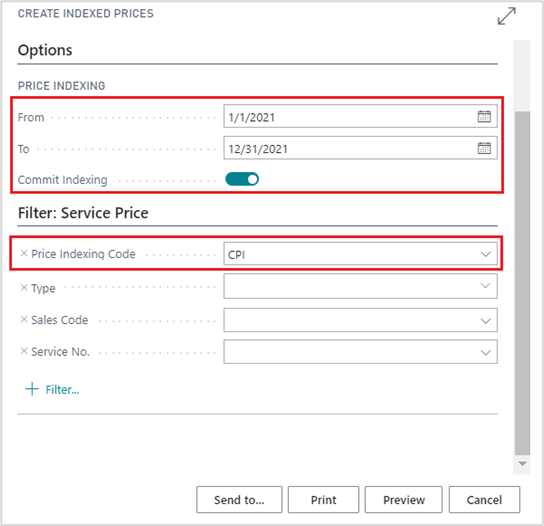
A new window with the information about the changes to the Service prices regarding the indexing would appear.

To check if the Price Indexing action was successful, open Service Prices' list. As a result, we can see that the previous Rent price now has expiration date of 12/31/2021, a new price line is created and valid from 01/01/2022 until the end of the Lease contract, and next indexing date is set to 01/01/2022.

For each year until the end of the Lease Contract, for the Price Indexing it would be needed to add a new Index Value to CPI index and run indexing for another period, so this way new prices would be created again.
After the new indexed prices were applied, recalculate service amounts, and create additional invoices for the periods, when the indexed prices were already valid but not applied in the system.
For Recalculation we need to:
- Open Service Journal by search or from menu.
- Click Create Lines.
- Specify the dates for the Services that need to be recalculated.
- Set Recalculate Amounts.
- Filter if needed by Building, Lease Contract, Lease Unit etc. This will run Recalculation only for amounts according to the filter.
- Click OK to recalculate.