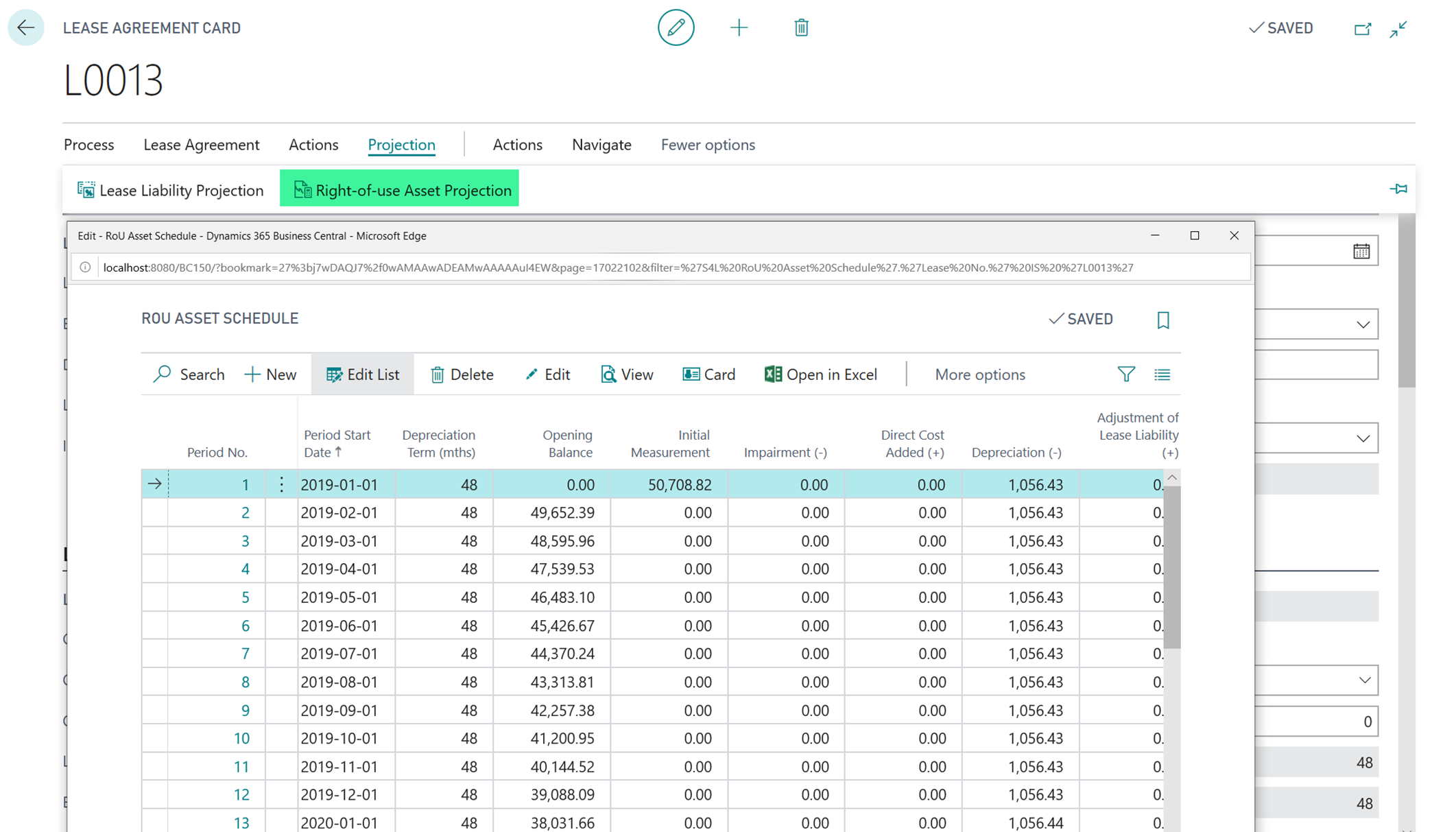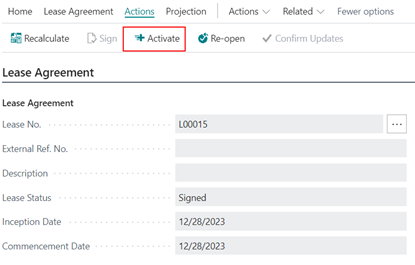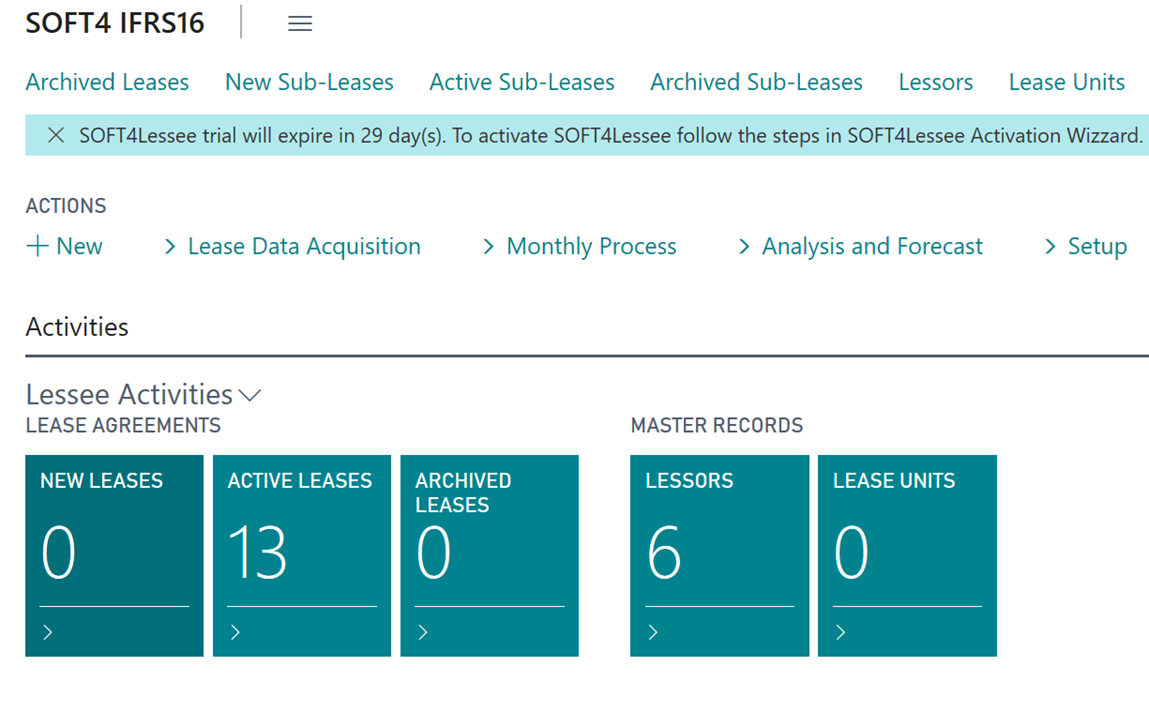- Print
- DarkLight
- PDF
Lease applications will create automatically, during data commit from import buffer.
- In SOFT4Lessee, go to “New Leases”
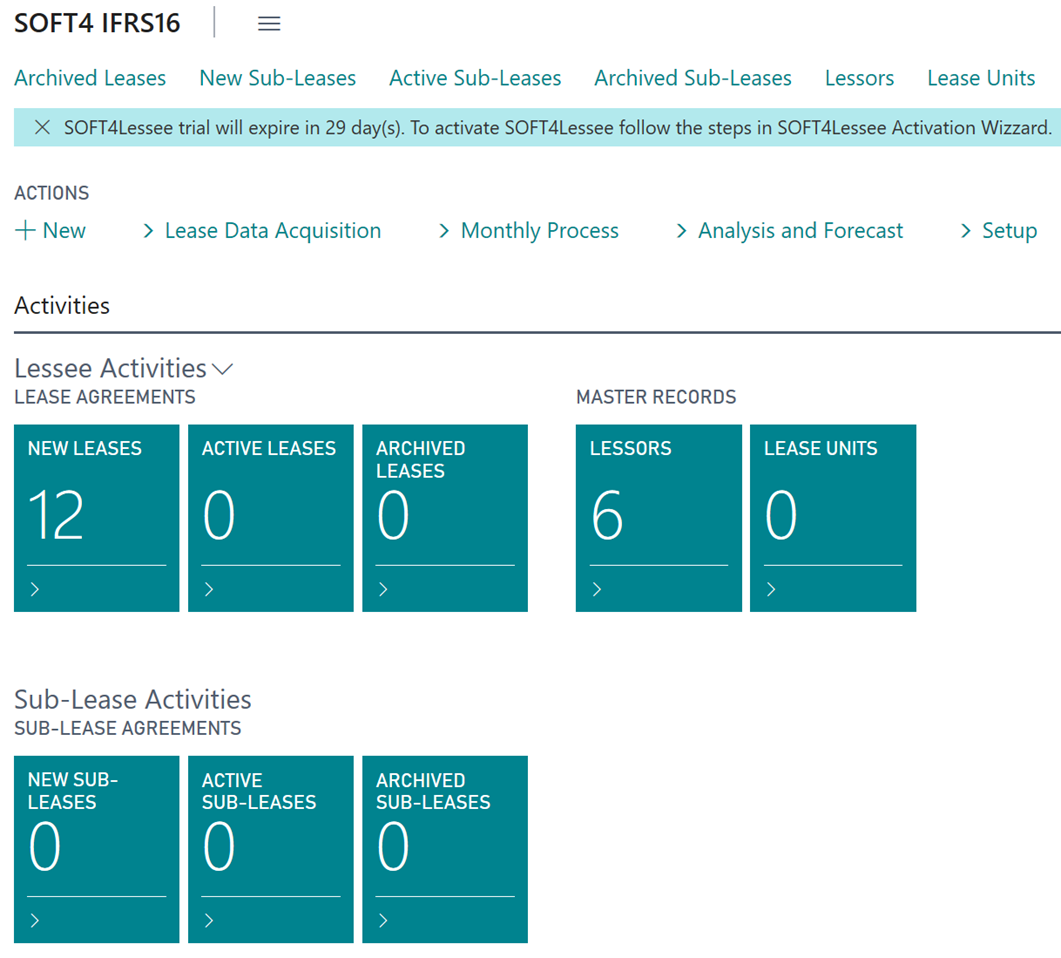
- In the opened list click “New” and blank lease card will open. The system will assign unique lease ID to “Lease No.” field or you can enter it by hand and fill in some other fields automatically (default payment terms, def. Due,etc).
- Fill the rest of the data fields in the lease card. For more details see section Lease Card data fields description.
- Review payment schedule for the lease. Solve any schedule discrepancies.
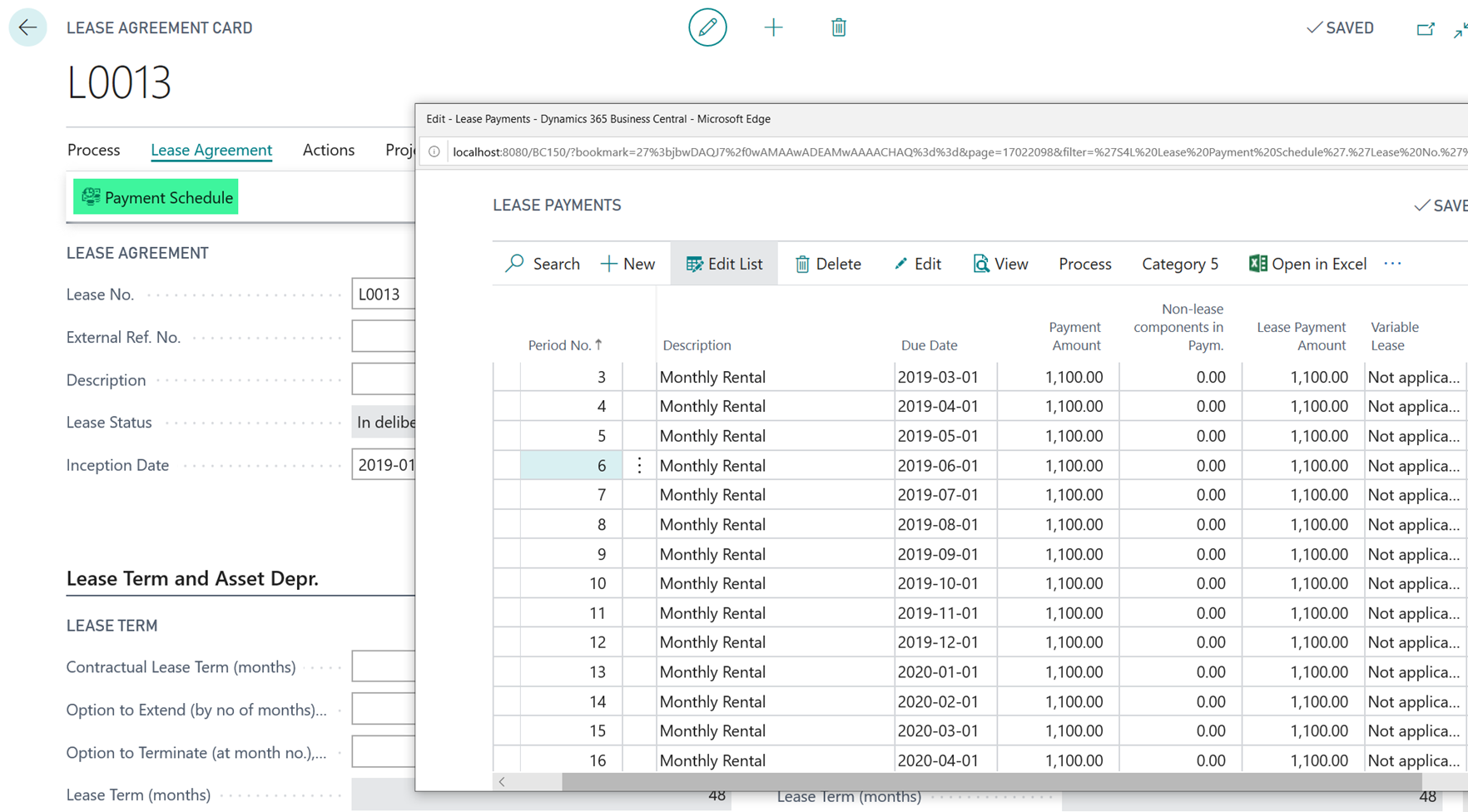 {height="" width="750"}
{height="" width="750"}
For more go to How to View Payment Schedule. - Calculate Liability and RoU Asset projections (required only if using migration data fields, Index or structured schedule, all other times – auto recalculate):

- Review and check lease liability projection.
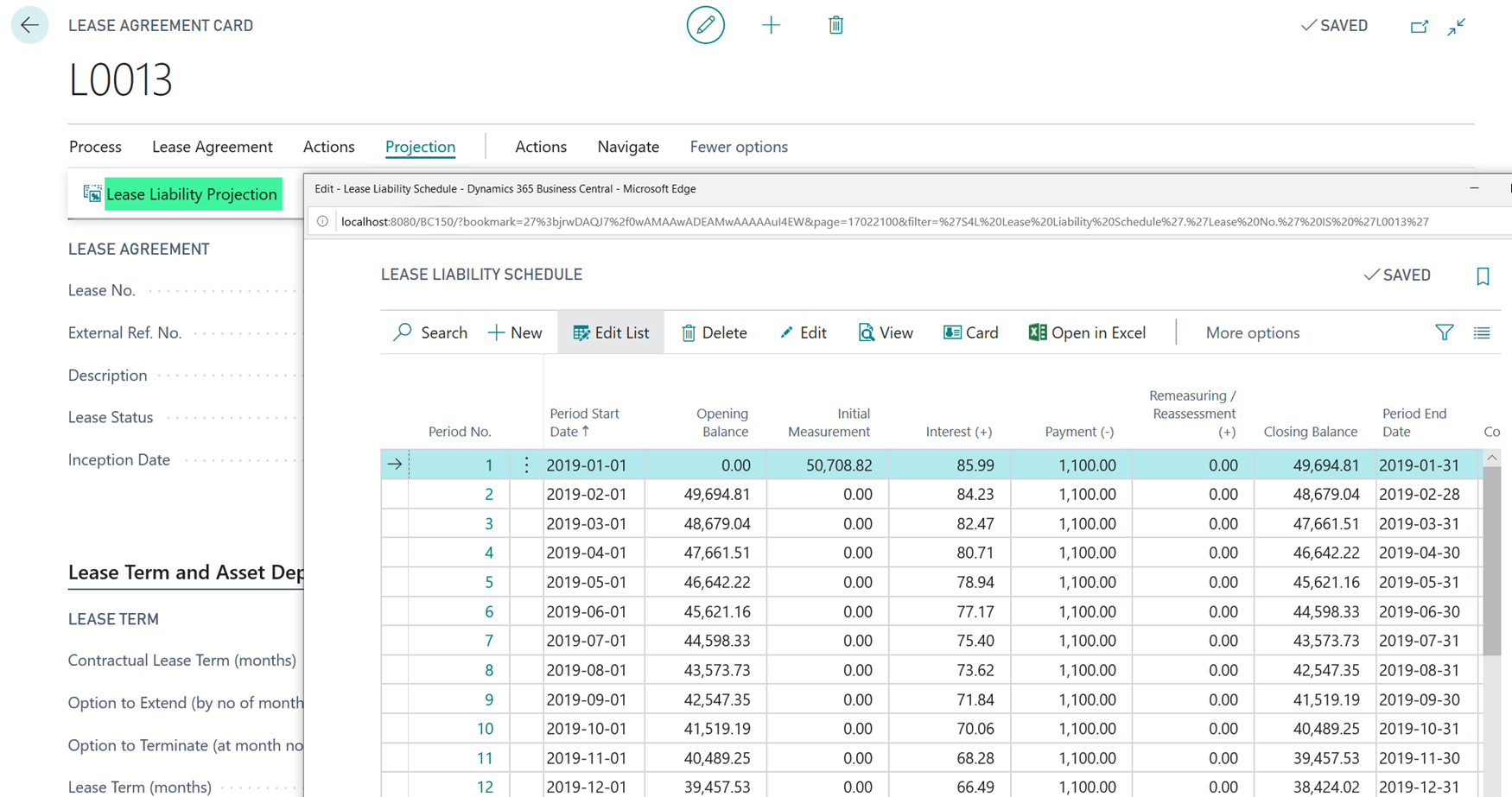 {height="" width=""}
{height="" width=""}
For more go to How to View Lease Liability Projection EDIT ADD LIABILITY FIELDS. - Review and check right of use asset projection.
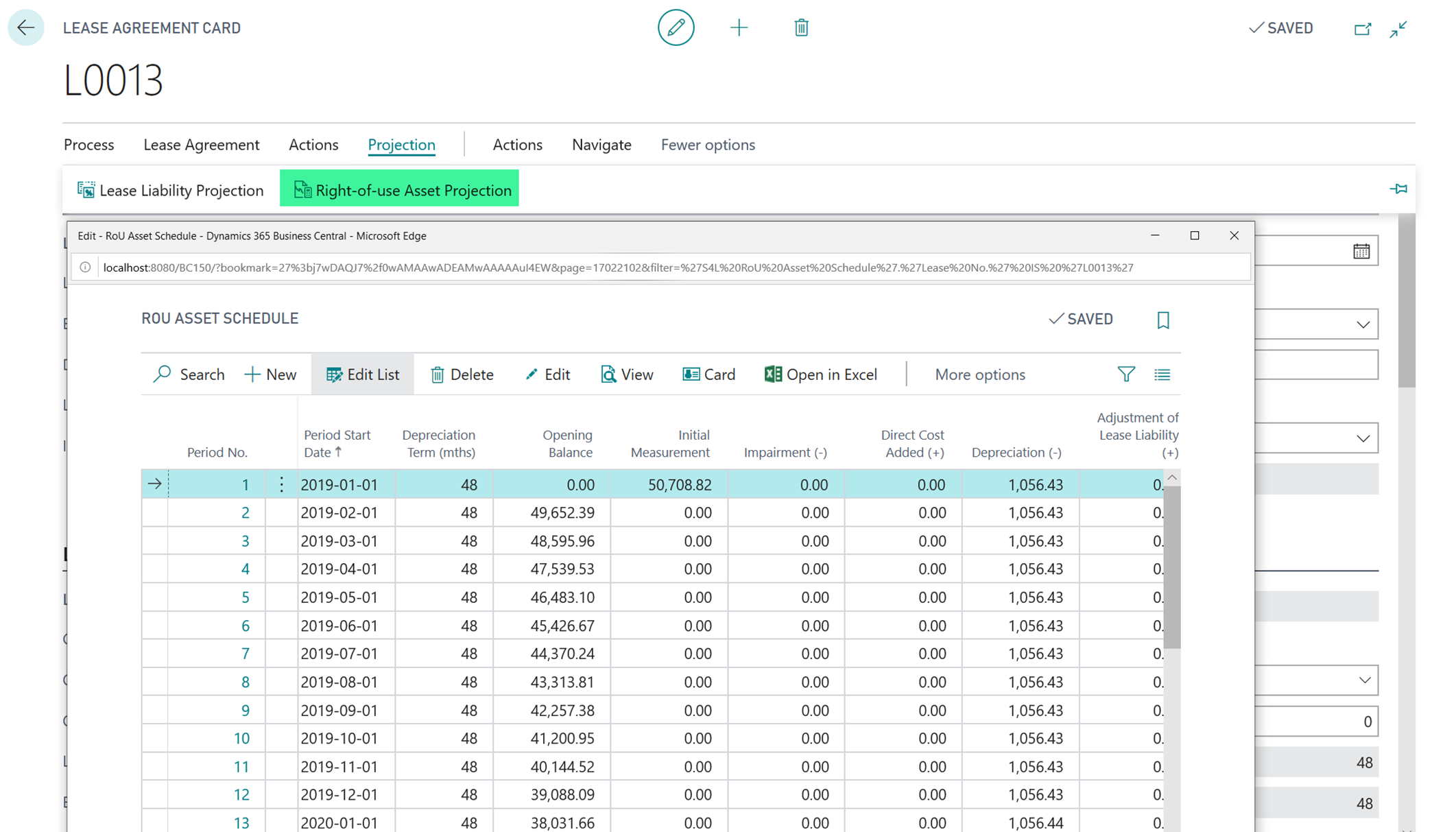
For more go to How to View Right-of-Use Asset Projection.
8.Once the lease has complete data, change lease status to signed by using Sign function. No G/L postings will be made on this action.

To activate the lease use function Activate. The system will post to G/L entries as at “Commencement Date”.
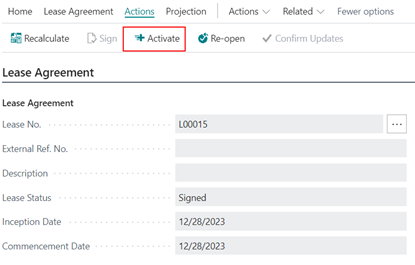
After activation lease dissapears from New Leases page as it is "Active" status.Active lease can be found in the “Active Leases” box now:
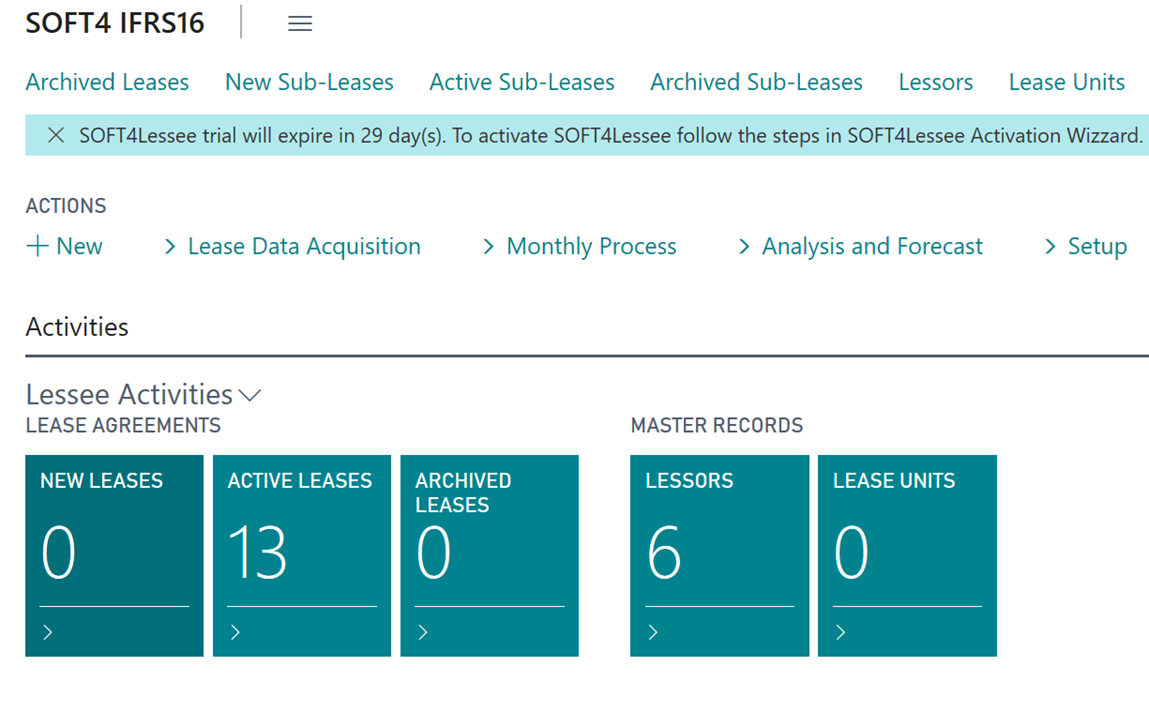
Lease now will be included in monthly postings and reports as initial values are posted on General Ledger.


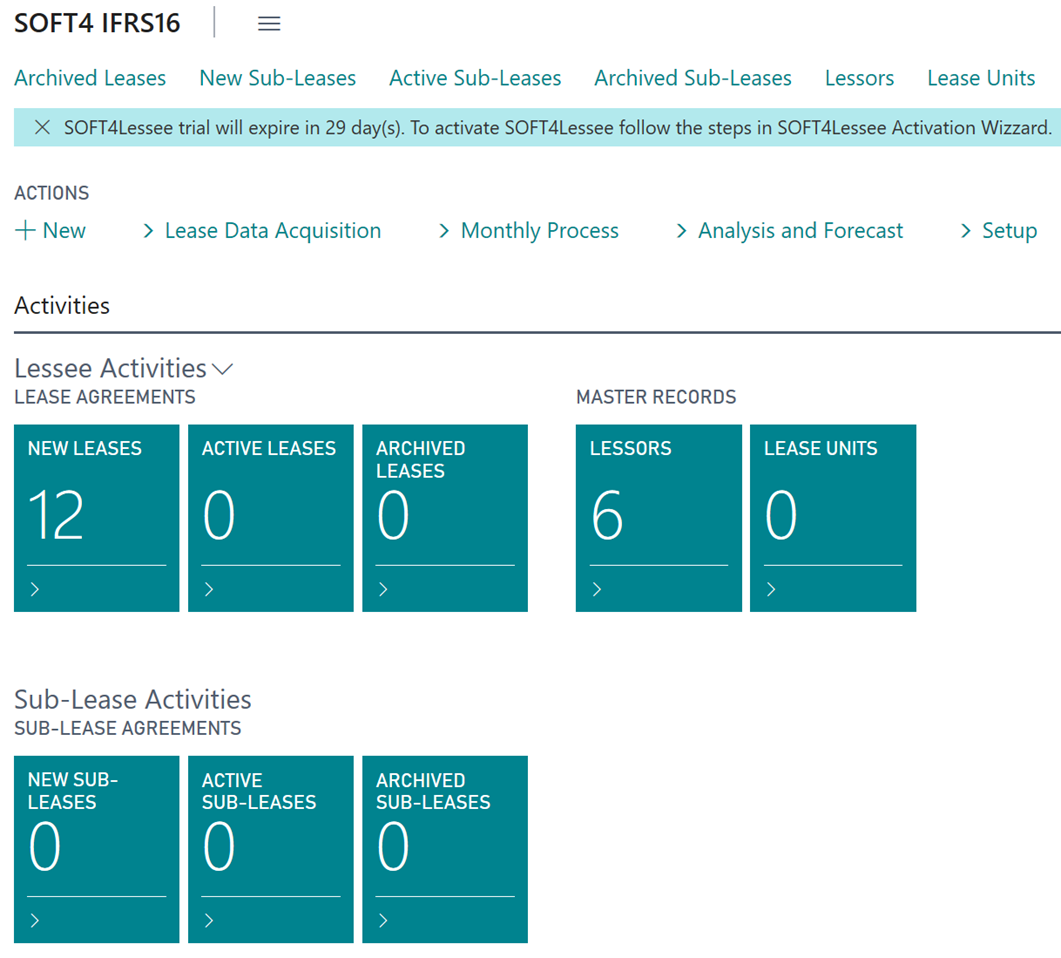
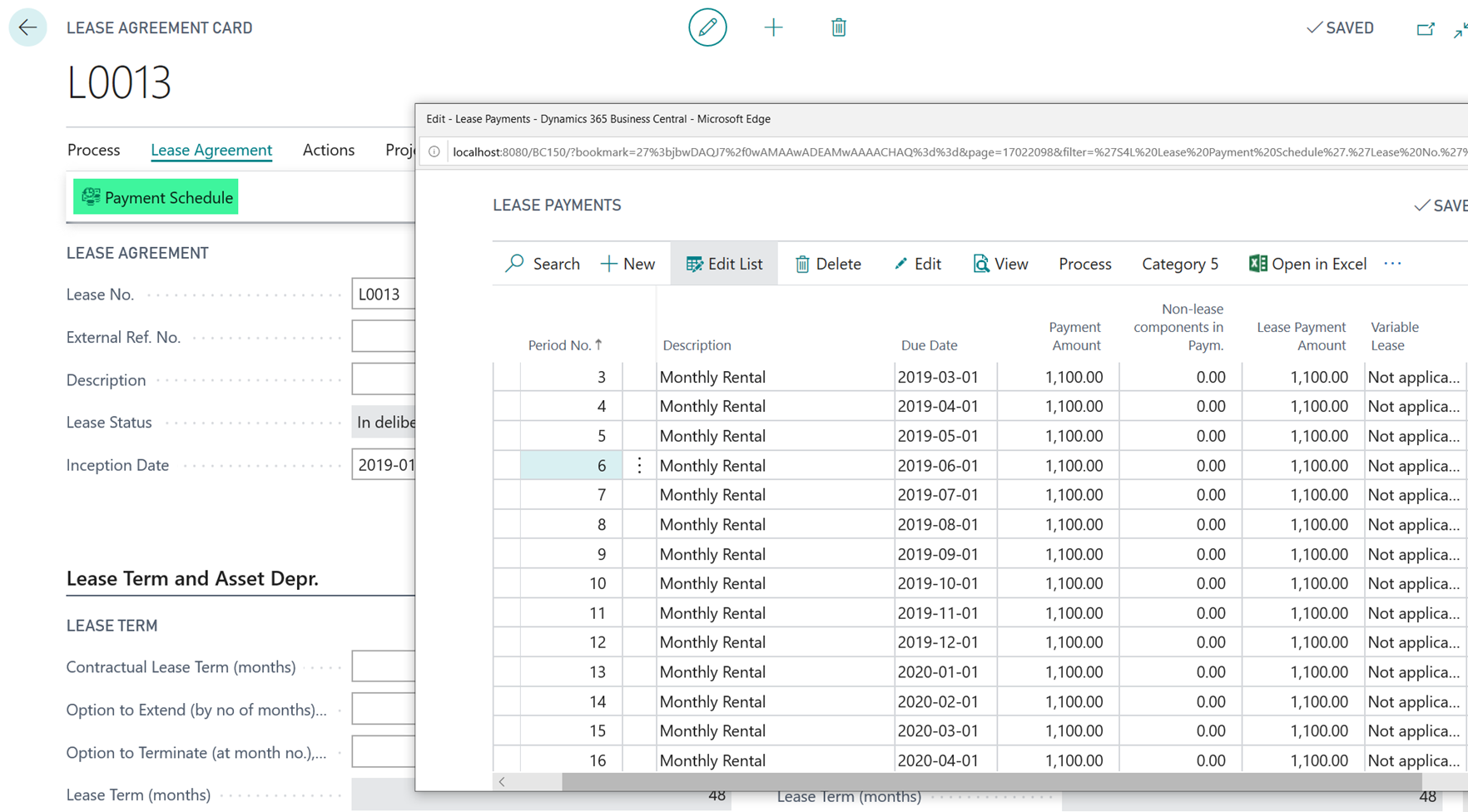 {height="" width="750"}
{height="" width="750"}
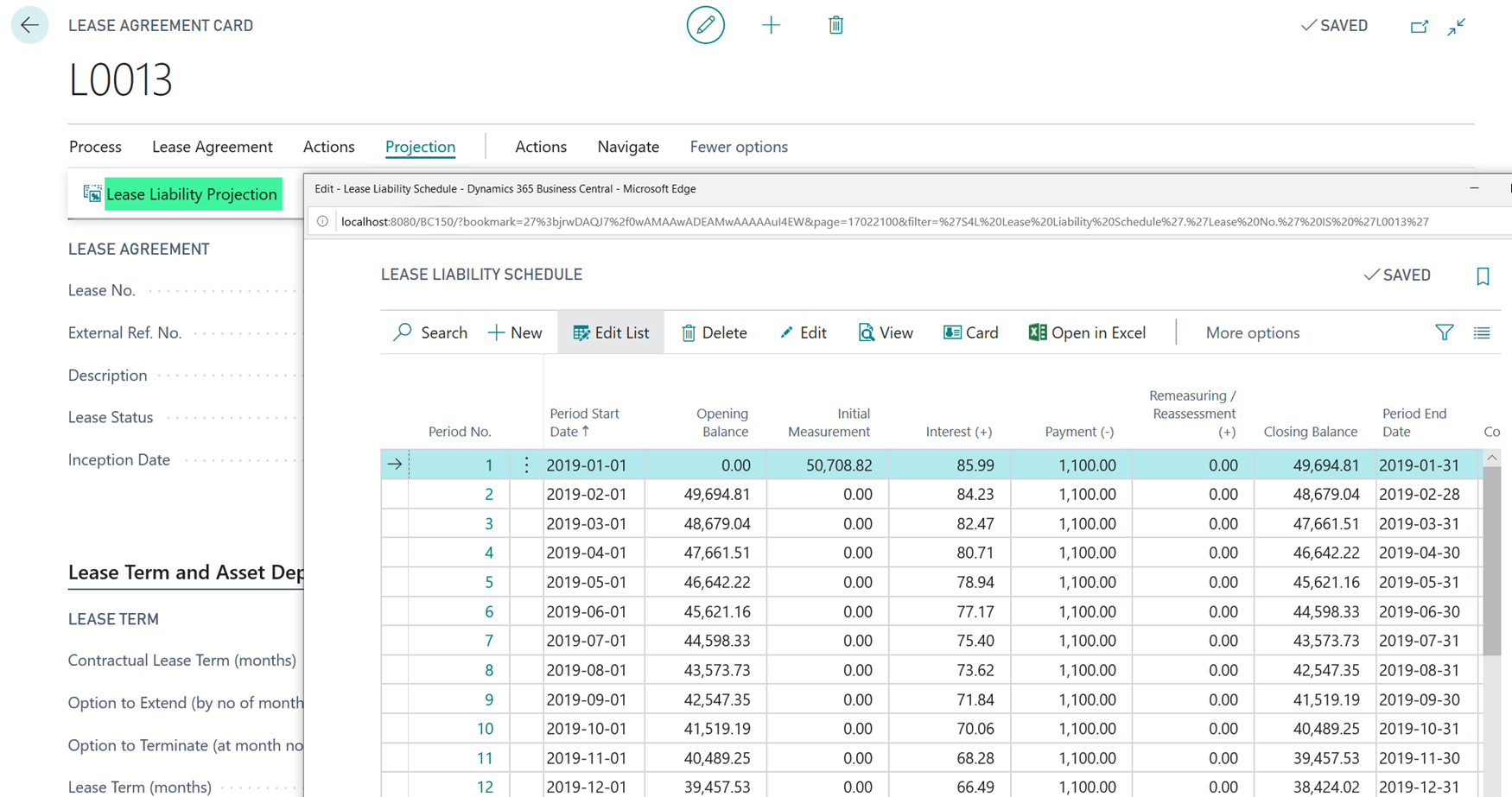 {height="" width=""}
{height="" width=""}